Ok, on we go. To start, you need to open up your .m3i or .m3p that you saved last time (see previous tutorial page).
If opening an .m3p, remember to click on "Calculate 3D" to render your image once again.
If you remember, this is the image I am working with:
Now you need to go to the Lighting window, which should have opened up when you opened Mandelbulb 3D:
There it is. The first thing you should notice is those little Li 1, Li 2, Li 3, etc, tabs right at the top. Each one can be turned on or off with that little check-box just below "Li 1" ... Each Lighting tab can be either global or positional, and you can change the colour of the light with the little button just below the on/off check-box.
Generally though, I leave lighting for after I've played around with the colours of the actual fractal. For this, you need the second section that you can see there, with the "Object colours", "Ambient" and "Background pic" tabs.
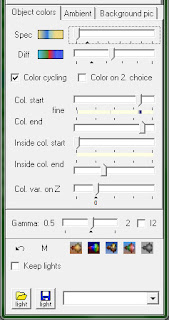
Leave "Ambient" as is for now and click on "Object colours":
As you can see here, mine already looks different to what yours looks like. I've already changed the "Diff" (diffuse) colours a bit (by clicking on the coloured button), to give my foresty area a better look. After playing around a little with the random button (always fun :) ), I tried to get to a more natural green colour, and gave the trees red fruit (not recommended for eating!). Also layered some blues on the ground to give a feeling like the trees are growing from a watery source. I also shifted the diffuse colour bar a bit to the right, making the whole scene lighter, and the "spec" (specular) colour bar all the way to the left, because that gave it a much preferred smoother look. Basically, it seems like these bars increase or decrease the intensity of your chosen colours.
Changing specular colours, btw, might not always produce obvious changes, but can still affect your image very nicely, giving a little more of a depthy feeling to it. To experiment with it, it can be useful to load the gray colour preset found in the bottom right corner, much like Don Whitaker does in his Video Tutorial here.
Something else: You can deselect the "Bar slider" option in the colour gradient window, so that you can move each colour point independently.
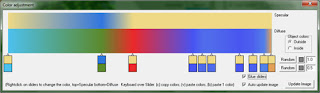
All in all a much more vibrant feel, wouldn't you say? :) :
 |
| Poisonous Fruit Mandelbulb Forest |
So now you play around with the colours in your chosen area, until you have something you like.
Next, we play around with the different little buttons and sliders :) ... I tried sliding the 4 "col. start" and "col. end" sliders, but the results weren't very exciting. Of course, I don't quite understand what's going on yet :P and perhaps with other fractal formulas and/or colour set-ups, depending on the area you're focusing on, this might work differently. Experiment with your own pic to see.
The "color on 2. choice" checkbox, when checked, it seems, simply inverts the colours.
But a much more interesting variation in colour happens when you slide the "Col. var. on Z" bar. Going all the way to the right with it, I got a much more psychedelic, fruity-tooty forest:
 |
| Fruity-Tooty Mandelbulb Forest |
Below the "Col. var. on Z" sliding bar is a Gamma sliding bar, which is self-explanatory, though if not to you, just try it. Nothing major, just darkens or brightens things up a bit.
Below that is a handy undo button (if you right-click it, it's redo), and right at the bottom, if you particularly like a colour setting for some reason, or want to keep it for a set of themed artpieces, you can save it :) .... Thanks for thinking of everything Jesse.
Next up, the Ambient tab, and Lighting tabs... :)
If my tutorial is helping you, please consider supporting me over at my Patreon page.
I also have a deviantArt gallery.
Go to next tutorial page: Lighting and Colouring continued
PS If you're wondering how to change the colour the innards of your fractals (especially if you've cut your fractal up as explained on the tutorial page Cutting!), here's how... Open the normal colour editor:
Look at where I've circled. You simply select Inside, and you'll be able to change the inner colours. :)



And my education continues. . . . Excellent explanation of the various features inherent in the lighting and colouring aspects of this program. As a retired teacher I can only laud your ability to assist the 'student'.
ReplyDeleteBTW, I am nearing my 80th birthday and must confess that I have been infected with the 'fractal virus' for ages.
Thank you Jing-reed, that is high praise indeed! I'm so so glad my tutorial is helping you further your passion for fractals! Wow, nearly 80... The stories you must have! I am a mere 27 years right now...
ReplyDeleteHere's to us both living a long time yet! ... There's much more to be discovered with regards to fractals, their practical applications, and their use in understanding more about the nature of the universe.
This comment has been removed by the author.
ReplyDeleteThanks for the tip one how to make it a psychedelic image:)
ReplyDeleteOk, a bit frustrated so going to post and turn this thing off.
ReplyDeleteI use to teach photoshop classes at college. I know first hand how easy it is to lose people with simple stuff like leaving out where to find a given tool.
Not trying to pick on you, so far this has been the most useful tutorial I found yet. And I will try again after my hair grows back. lol
But here… where I'm lost already.
Copy; You can deselect the "Bar slider" option in the color gradient window, so that you can move each color point independently.
OK WHERE are you talking about??????????? WHERE is this Deselect bar slider option?
is there a way to REMOVE assorted color bars? Those are very similar to some photoshop tools but at least I can remove some if there are too many.
I know it's a pain, but could you include IMAGES to show where your talking about?
Also you posted a link to a video tutorial. I landed on his before searching for yours. His are AWEFUL! The guy is whipping the curser around, "this does that, or you can… then…." TRYING to watch and keep up is making me dizzy. Had to watch his first one 6 or more times before I even located the 3D nav window. You explained that MUCH better. TY.
Ok, again, I'll attempt this some other time. Fascinating stuff, but dang. I feel like I did in my very first photoshop class. (And I'm old, so learning photoshop about the same time I was first learning computers, not easy. I got it though, and Ill get this too. Just slow as all get out. Aging brain cells.)
PS. It says follow up comments will go to my google account. Google sucks and I never use that. But please, if you do have a comment for ME, my user name here is also my domain name. I can be found.
Thanks.
Hi there! Thank you for the comment. It's always good to know that people are still using this! =)
DeleteI checked where you quoted me and it seems I called it "Bar Slider" when I meant "Glue Slider" .. Sorry! Will correct that. It's the little tick box just above auto-update image. As for removing color bars, I've wished many times for that to be a thing. Doesn't seem possible, but the next best thing is to clump the bars you don't want all the way to the right.
Don't give up! Mandelbulb 3D (and JWildFire) are amazing programs that can accomplish a lot for you, just a bit of a learning curve to 'em...
Check my art at mandelsage.com to see what I've been doing recently =)
Regards
Jody
My goodness? An answer, and so fast! Wow. And double wow on your artwork. And yea, I'll stick with this more. It's just too cool. I discovered this 3D stuff watching youtube. Just search for compilations and find a good long one. I have some great music and I could SWEAR just by chance the animations seem to go perfectly with the music. Just amazing. I set that up as sort of animated art while I'm doing other stuff. Be nice if I could create my own.
ReplyDeleteOk, busy now… but I will take another crack at this when I have a good block of time to fiddle.
Thanks.
Lightening window doesn't open up when I open Mandelbulb 3. I don't know what to do.
ReplyDeleteI use Acer Aspire 5 Laptop.