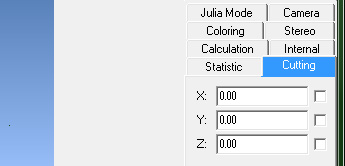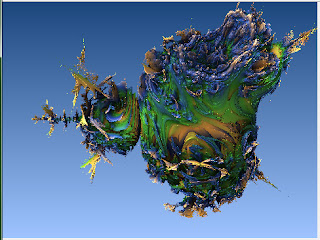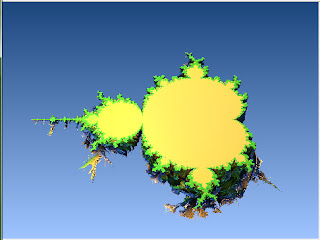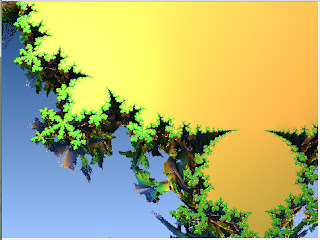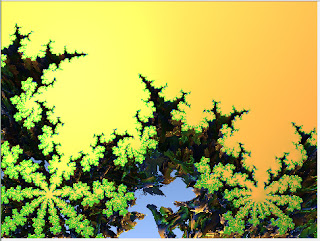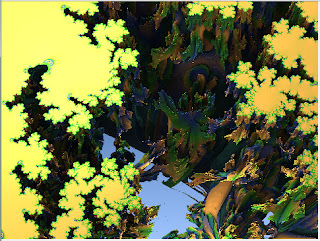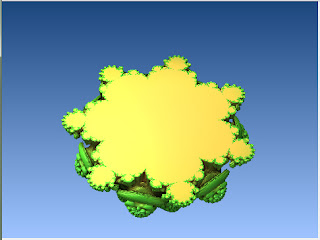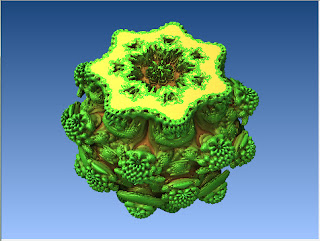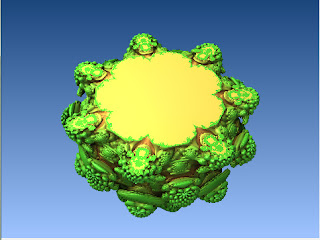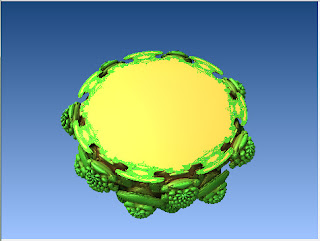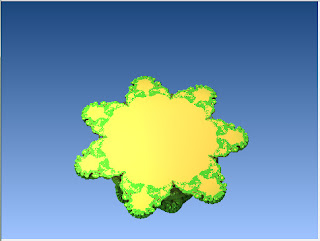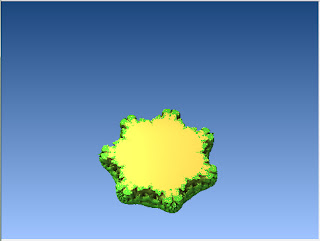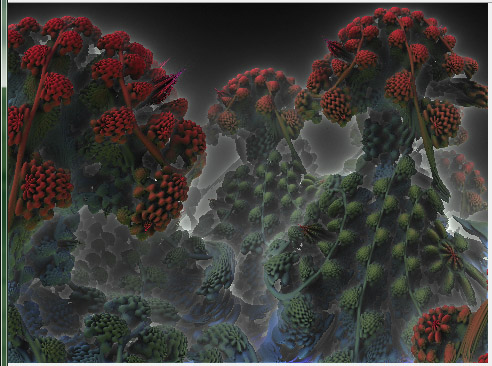Right! Back again for another tutorial page. I'm much more experienced now with Mandelbulb 3D, and have thought that I should do a revision of much of what I've already posted, but as that's not terribly exciting, and as I feel like doing something exciting, I'm going to try out the DE Combinate feature of the formula box.
I learnt about this from two of my favourite 3D fractal artists, Mandelwerk and Bib, through the following works of theirs (and more):
 |
| Claustrophobia by Infinite Rooms by Mandelwerk |
 |
| Two Worlds by bib993 |
So when I saw these amazing images, of course the first thing I wondered was 'How did they do it?' ... And the answer is DE Combinate. As of right now though, I haven't tried using it yet. I like to keep my first time experiments for when I'm in blogging mode, so that you all learn with me as I go.
My intention is first to try and copy Mandelwerk's "Claustrophobia by Infinite Rooms" and Bib's "Two Worlds" and explain how I did it. Then I'll alter one of them, to test out DE Com features...
Let's go!
Next step, use the navigator to face the side of the cube:
Now it's just a question of colour, I think =) .. And, the sides are curved, and Mandelwerk's original has very straight lines... Will try figure it out now.
<...>
Ok, so after an annoying amount of time trying to get his exact colouring, I've given up =P ... But I figured out the curved edges. In the main window, there's a tab called 'Camera' ... I tried clicking the 'Rectilinear Lense' and that did the trick =) ... Then it's just a matter of fine tuning in the navigator and voila:
 |
| My attempt at duplicating Mandelwerk's version. |
Next, Bib's very intimidating 'Two Worlds' as seen above.
Let me load the two formulae mentioned in the comments and see what I get...
...
Uhm... Ok so nevermind that... =P ... I even asked him for some hints, and he gave me the four formulae he used, but no matter how I tweak the parameters, I can't figure out how he did it =P ... I'm thinking some background in advanced maths may be necessary...
So now, on to some experimentation! I'll use my version of Mandelwerk's Claustrophobia. ... First things first, when you choose DE Combinate in the formulae box, at the bottom of the first formula, this appears:
Just to see what happens, I chose the next option 'Ma' and rendered. As Jesse's little description popup-box says ... "only overlapping parts" .. of the two formulae, that is =) ... After repositioning (zoomed out and rotated) and some minor colour changes, this is what it looks like:
Next, I tried the 'Av' option, and got this (Note, it took much longer to render with this option.) :
Here's a close-up, just to see:
The option 'S1' looks like this:
Then I changed the "Ds" value that appears if you choose 'S1' ... It is 0.5 by default. I tried 0.2 and got this:
Then I zoomed into the center there and did a few colour changes to get this:
=)
And with Ds.= -0.5 :
The option S2 you can check out for yourself... Not much different to S1 but remember that with different formulae, or even just with simple parameter tweaks, results can change drastically.
That completes the DE Combinate tutorial ... Next, I'm hoping to cover that post-process tab ;)
If my tutorial is helping you, please consider supporting me over at my Patreon page.
I also have a deviantArt gallery.